Primary Contact
In SoundExchange Direct (SX Direct), every account has a primary contact associated with it. This corresponds to the primary email on file. Think of this as the person who manages, maintains, and administers the account on an everyday basis. This individual is also the one who receives all statements and email communications from SoundExchange. The primary contact does not have to be the artist or rights owner the account is registered to—it could be a financial advisor, business manager, or anyone the registrant deems fit for the role.
Once you’re assigned as a primary contact to an account, you have the ability to update, modify, or submit a new primary contact for any of your associated registrants. You also have the ability to control who else has access to the account through the guest access feature.
Guest Access
The guest access feature allows you to add up to 50 guest users to an account, with the option to remove them at any time. You can grant guest users one of two different permission levels: “view only” or “view with repertoire.” The “view only” access level allows guest users to view limited information, including membership details and payment history, but they cannot see sensitive data such as social security number or tax ID, and they cannot make changes to the account. The “view with repertoire” access level affords guest users all capabilities available at the “view only” level, as well as the ability to see all recordings associated with an account and to submit claims on behalf of an account.
Previously, to add a guest to an account within SX Direct, you were required to download, complete, and then upload a guest authorization form. However, we’ve made updates to simplify and streamline this feature so that you can now complete this process entirely within SX Direct. Follow the steps below to add a guest to an account:
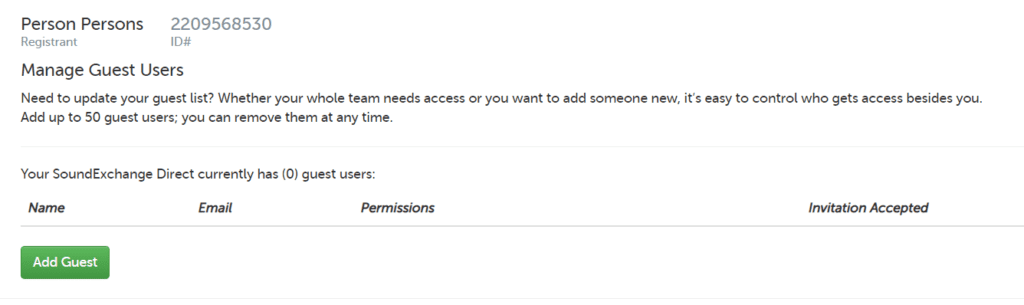
Previously, to add a guest to an account within SX Direct, you were required to download, complete, and then upload a guest authorization form. However, we’ve made updates to simplify and streamline this feature so that you can now complete this process entirely within SX Direct. Follow the steps below to add a guest to an account:
- Within SX Direct, click on the “Settings” tab at the top of the page
- Select “Registrant Details”
- Click on the “Guest List” link to the right of the registrant’s name you would like to add a guest to
- On the subsequent page, click the “Add Guest” button
- Enter the name, email address, and account permission level (“view only” or “view with repertoire”) for the individual you would like to add as a guest
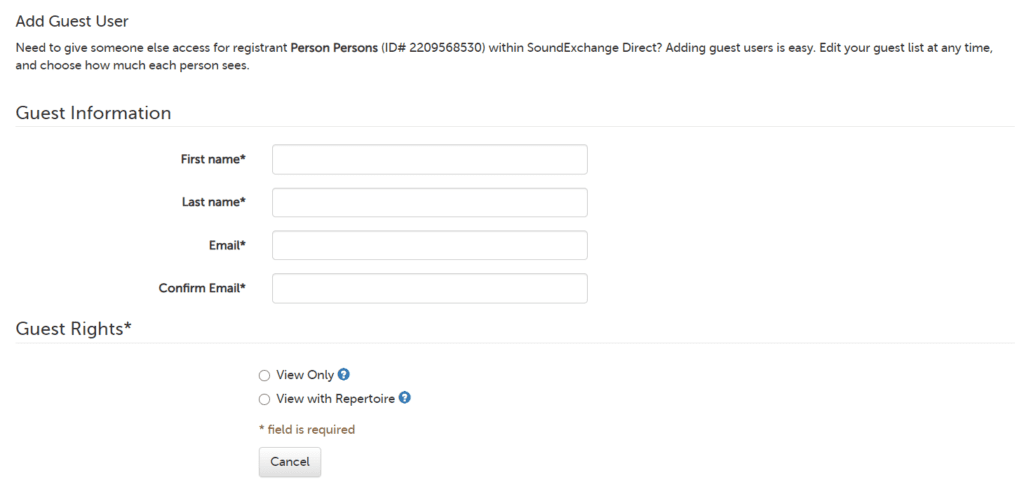
After completing the steps above, the guest user you’ve requested access for will receive an email notifying them that they’ve been added as a guest to the account. If the individual already has an SX Direct profile, they’ll automatically be added to the account, which will be reflected in the system within minutes. If they do not have an existing SX Direct profile, their notification email will include a link and instructions on how to join SX Direct; after doing so, they’ll be added to the account.
To remove a guest user, follow the same steps as above, but instead click the “Remove Guest” button within the guest list.
For any questions on primary or guest access features, please contact our Support team at 1-800-961-2091 or 202-803-8231 from 9 a.m. to 6 p.m. Eastern Time, or via “Contact Us” in SX Direct.
