At SoundExchange, we are deeply committed to making the business of music simple and efficient for creators. We believe in putting intuitive and unintimidating yet powerful and efficient technology at your fingertips, so that creators can get paid fairly and quickly. So, in 2019, SoundExchange was proud to introduce a feature called Overlaps & Disputes to the My Catalog suite within the customer portal, SoundExchange Direct (SXDirect). This game-changing upgrade empowered registrants with the ability to administer their own sound recording copyright owner (SRCO) overlapping claims in a nearly real-time environment. This launch answered a vital need and remains incredibly popular. With Overlaps & Disputes, SRCOs have been able to resolve hundreds of thousands of claims, one recording at a time.
But as the digital creator economy grows and more and more music is streamed digitally, so, too, is SoundExchange committed to continued and rapid innovation. That is why we are pleased to announce a game-changing enhancement to Overlaps & Disputes. Now, rather than addressing such claims one by one, SRCO’s can resolve in bulk! We heard SRCOs’ feedback clearly that a bulk resolution option would be very useful to you, and now it is with great pride that we can provide it.
Background on the Overlapping Claims Process
Before delving further into which actions are available for Bulk Resolution, let’s first review how overlapping claims arise. “Overlaps” occur when multiple SRCOs claim shares of a sound recording that exceed 100% for the same collection period. A sound recording becomes “disputed” when those SRCOs, after being notified of an overlap, maintain their claims that exceed 100%.
The Overlaps & Disputes feature in SXDirect displays an overlap whenever you and another SRCO are claiming the same recording. It then enables both parties to resolve the overlap by confirming or releasing their collection rights for that recording. For more introductory information on this process, please visit our previous blog post here.
What’s Changed?
Overlaps & Disputes initially supported responding to one overlapping claim at a time; with Bulk Resolution you’ll now be able to take the same action on a collection of recordings at once. Whether you’re relinquishing 100 new claims, maintaining your collection rights as the SRCO for all recordings by a certain artist, or accepting the proposed transfer of multiple recordings to your account from another’s, this feature is designed to simplify the process.
In case you need to reference your activity in the future, any bulk actions you take will now appear in the Submission History section of the My Catalog dropdown.
In addition to Bulk Resolution, SoundExchange has launched a new action, as well, called Remove Claim. With Remove Claim, one can withdraw any erroneous new claims made which resulted in “overlaps” as soon as they’re visible in SXDirect. This will be offered both as a single-overlap action and for multiple overlaps through Bulk Resolution.
You’ll also encounter some visual and textual enhancements we’ve made to streamline the user experience in Overlaps & Disputes and to ensure you’re taking the correct action according to your collection rights. These updates should be straightforward, but we always encourage outreach to our team through the “Contact” tab at the top of the page if you have any questions.
Getting Started
Step 1

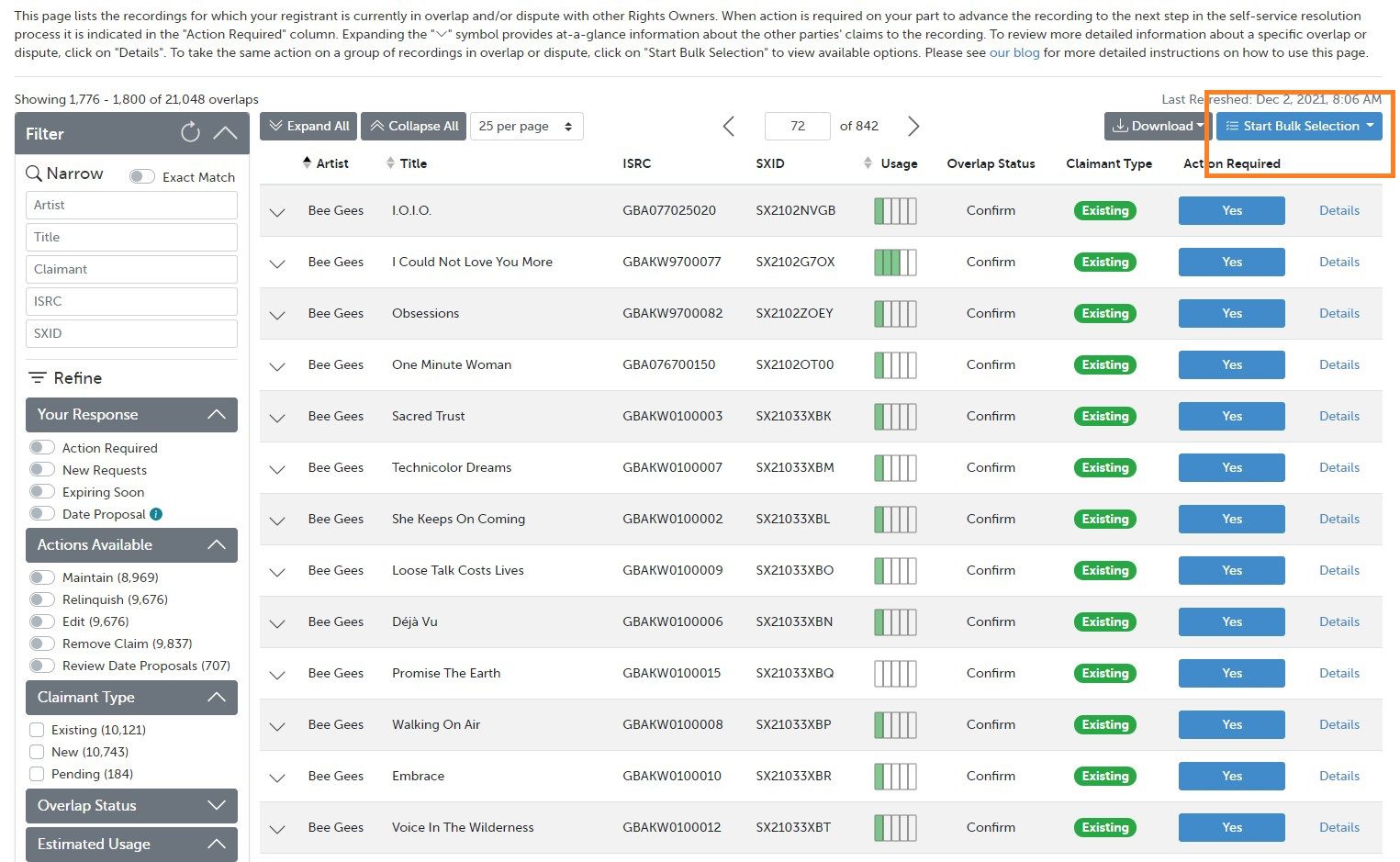
To start using Bulk Resolution, log in to your SXDirect account. Go to My Catalog > Overlaps & Disputes. If you have overlaps and/or disputes, you will see the screen below. Select the category of information that you would like to view: Recordings in Overlap, Recordings in Dispute, or isolate those overlaps that are Expiring Soon (potentially incurring debits to your account) or where your account’s action is required. Note: you won’t see this menu option if your registrant doesn’t have any active overlaps or disputes.
Upon selecting a category, you’ll be directed to the familiar Summary page; however, you’ll notice a new dropdown icon toward the top-right side of the screen: Start Bulk Selection. When you click on the icon, you’ll be prompted to choose the appropriate action: Maintain, Relinquish, Accept/Reject Date Proposals, or Remove Claim. Keep in mind that you can only perform one specific action on a series of recordings through Bulk Resolution at the same time. Thus, you could first select all the tracks for which you wish to maintain your collection rights, and then return to the Summary page to gather the tracks you’d like to relinquish. And don’t worry — on the next screen you’ll be able to refine your list of recordings before submitting your selected bulk action.
Step 2
After choosing the Maintain action from the Start Bulk Selection dropdown, you’ll be directed to the Select page, which isolates just those recordings that are eligible to be maintained by your account:
- Identify the recordings for which you wish to maintain your claim by checking the corresponding box to the left of the Artist field.
- As you select the desired tracks, they’ll be added to your cart at the top-right of the screen. Click this icon at any point to review the tracks already collected in your cart.
- You’ll find the same filters on the far-left side of the screen as on the Summary page to narrow down the displayed results.
- You can select tracks here that are both in Confirm status where your account is the existing claimant and those in Reconfirm status where you are the new claimant and action is required by you.
- When you’ve gathered all the relevant recordings you want to maintain, click the Review Selections button at the bottom-right corner of the screen to advance.
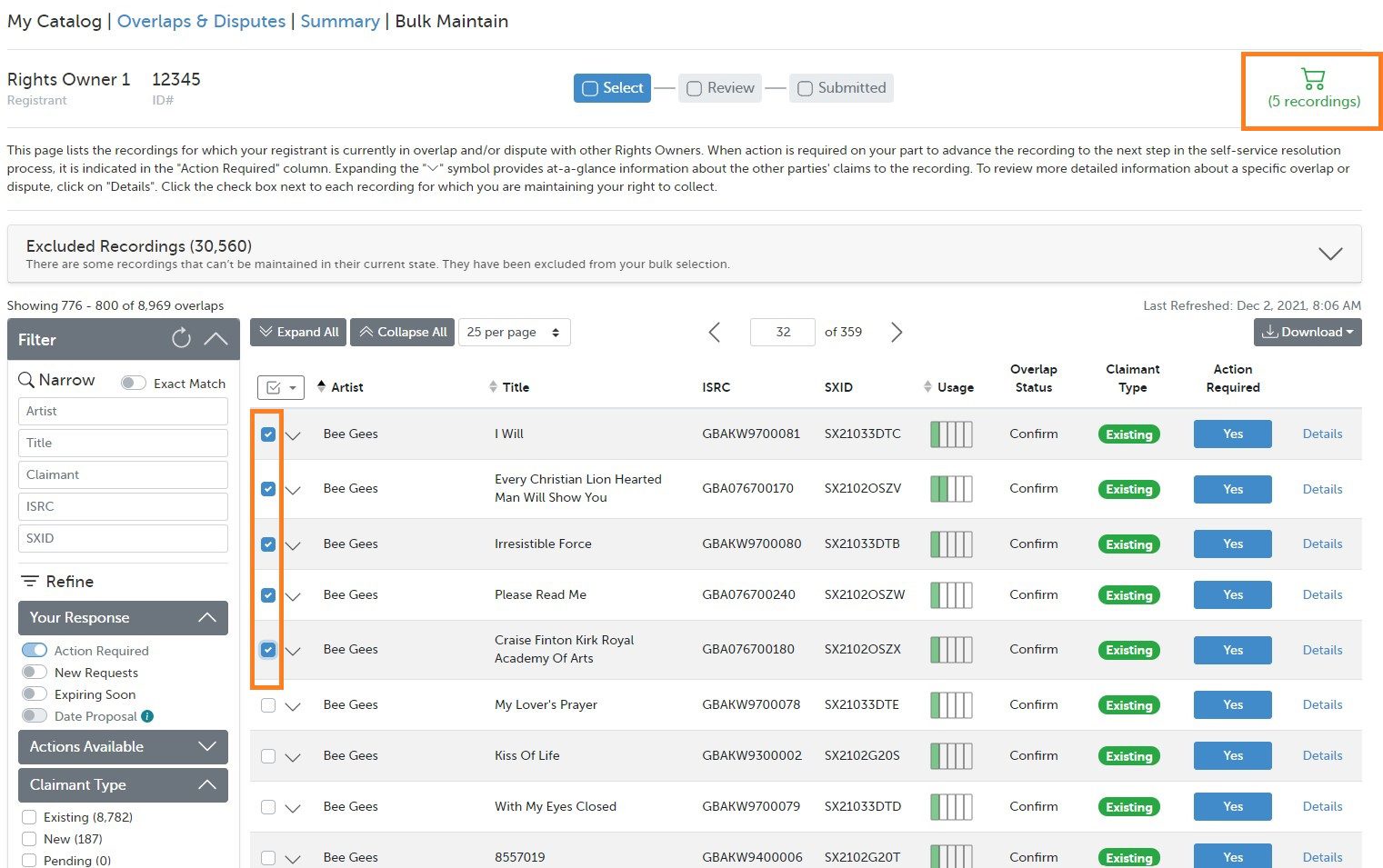
On the Review page, you’ll see a table of those tracks selected during the previous step:
- The Details icon provides additional information for each overlap within a reference pop-up display that won’t redirect you from this page.
- Clicking the X on the far-right side of the screen will remove that track from your cart of items to be maintained.
- The Select Recordings button will take you back to the Select page to identify additional recordings without clearing your current cart.
- Choosing Cancel at the bottom-left will clear your cart and exit Bulk Resolution.
- When you’ve reviewed the information listed here and are ready to proceed, hit Submit Selections, and confirm your agreement to the legal notice.
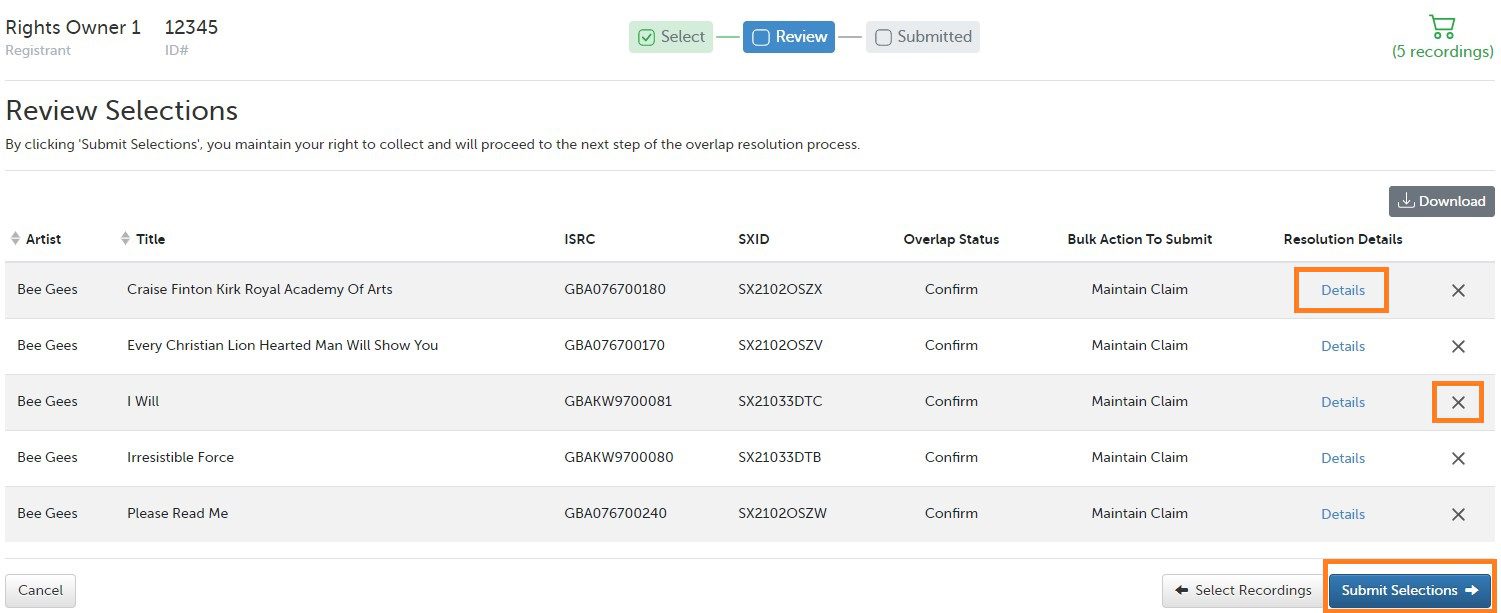

You’ll now be taken to the Submitted page, which confirms that your claims for the selected recordings were successfully maintained, and you’ll proceed to the next step. Here you can choose to download a copy of the submitted tracks in an Excel-compatible file for your records and/or return to the Overlaps & Disputes Summary. This spreadsheet will also be stored in your My Catalog Submission History.
Step 3
Now that you’ve successfully maintained your collection rights to specific recordings, let’s return to the Summary page and walk through the necessary steps to relinquish your claims. As before, click the Start Bulk Selection dropdown, and this time choose the Relinquish action:
- In contrast to maintaining your claims in bulk, after selecting Relinquish, you must first indicate whether you’re doing so for overlaps where you are the existing claimant or the new claimant.
- The Select page functions the same for relinquishing as for maintaining, displaying eligible overlaps where action is currently required by you that can be added to your cart.
- The filters still appear on the left side of the screen to refine the data presented.
- When you’ve gathered all relevant recordings, click the Relinquish Details button at the bottom-right corner of the screen to advance.


The first thing you’ll encounter on the Relinquish page is a question about how you’re withdrawing your rights.
If you’re relinquishing for all time as the existing claimant, signifying that any royalties you may have been credited for these recordings were received in error, answer No, then click Review at the bottom-right corner to follow the identical steps as you did in the process to maintain your claims: first reviewing the designated tracks, and then submitting your selections.

If you’re relinquishing the tracks as of a specific date, indicating you should have received royalties for these recordings within a certain time period, answer Yes to the first question to proceed accordingly:
- If you should continue to be paid for any airplay occurring within your period of ownership—regardless of when the broadcaster reports the usage to SoundExchange—answer Yes to the second question, and then enter the applicable date parameters.
- If you’re releasing your collection rights to the new claimants as of a specific date and should not receive any additional royalties for these recordings in the future, even for broadcasts occurring during your period of ownership but which are reported to SoundExchange at a later date, answer No to the second question, and enter the relevant date, or select Today to indicate royalties should be redirected moving forward.
- The new claimants will review these date proposals and must confirm their agreement before the overlaps are fully resolved.
- When the information has been entered correctly, click Review at the bottom-right corner to follow the identical steps as you did in the process to maintain your claims in bulk.


Step 4
Not only are you now able to maintain and relinquish your overlapping claims in bulk, but we’ve also included a convenient method to assemble all overlaps where the existing claimant has indicated their collection rights for certain recordings should be adjusted to credit your account as of a date in the past or on a purely moving-forward basis, Accept/Reject Date Proposal:
- From the Summary screen, click the Start Bulk Selection dropdown, and choose whether you wish to Accept or Reject Date Proposals.
- Whether accepting or rejecting date-specific reassignments, you’ll be taken to a slightly modified version of the Select step that contains an additional field called Proposed Date, which lists the actual date that your ownership period would begin, pending your approval.
- Select the tracks for which you wish to accept/reject the proposed-date transfer using the familiar checkboxes to the left of the track information.
- When all appropriate tracks have been checked, click Review Selections at the bottom right corner. Make sure the information is correct on the subsequent Review page, and then choose Submit Selections to verify the legal agreement.
…
Using the Remove Claim Feature
As mentioned earlier in this post, along with Bulk Resolution, we’ve launched a separate action that’s available to the new claimant before the overlap reaches the Reconfirm status. This intuitive feature is called Remove Claim.
If you’ve ever submitted a claim to a recording that’s already paying another SRCO, thus triggering an overlap, only to realize afterward that you’ve done so in error, then you know that historically, the existing claimant must first take action to “maintain” their own rights before you can relinquish (or remove) your claim. That step alone could take up to 90 days—a long time to wait just to cancel an action you hadn’t intended to take. We identified the need for greater efficiency here, and now, with the Remove Claim option, you’ll no longer need to wait for the existing claimant to take their action in order to withdraw yours. This not only means faster resolutions on overlaps affecting your account, but it also spares other SRCOs from inconvenience.
When you are the new claimant on an overlap that is in Confirm status, action is not normally required by you. However, if you realize you have placed an erroneous claim and want to undo it, select the Details icon on the recording, and you’ll see the Remove Claim option now visible on the subsequent page. Simply select Remove Claim, and verify that you’re withdrawing any rights asserted to collect royalties as the SRCO. Because you’re the new claimant here, removing your claim won’t prompt any debits to your account, and the existing claimant will continue to be credited accordingly.

Likewise, this action will also be available through Bulk Resolution. Click Start Bulk Selection from the Summary page and then choose Remove Claim. You’ll be taken to the similar screen as through Maintain and Relinquish, where you can gather the relevant recordings for which you wish to revoke any claims submitted by mistake.
Other Enhancements
SoundExchange improvements to this suite of tools and services, doesn’t stop there. Within the new Overlaps & Disputes feature, you’ll find numerous improvements and supplementary enhancements, such as:
- Additional filters on the Summary screen to identify overlapping claims between more than two parties and where the existing claimant has proposed a transfer of collection rights to your account as of a certain date, pending your approval.
- The NEW Submission History section of My Catalog that not only contains your past repertoire submissions but also any activity through Bulk Resolution captured in a distinct Excel-compatible file.
- An improved visual experience, featuring streamlined graphics and colors on nearly every page that are easier on the eyes, especially when reviewing a large volume of overlaps.
- Clearer and more concise descriptions to improve accuracy and minimize chance for error when processing overlapping claims.
We hope you find this information helpful. If you have any questions, please use the Contact tab in SXDirect, and select RO Overlaps & Disputes from the Topic dropdown, or call our Support team at 800-961-2091.
SXDirect accounts are only available for SRCOs and Artists registered with SoundExchange. To register with SoundExchange, please visit: register.soundexchange.com.