Are you are a sound recording copyright owner (SRCO) with sound recordings that you would like to add to the SoundExchange Repertoire Database? Our new “Submit Recordings” tool provides you with a way to add your catalog and new releases to our system.
Background on ISRCs
SoundExchange has long been a proponent of the International Standard Recording Code (ISRC) as a tool for disambiguating the reporting of sound recordings. By using the unique ISRC assigned to a given sound recording, we can distinguish different sound recordings that may otherwise have similar titles or other attributes. Implementing ISRCs across our royalty services has improved our ability to pay music creators accurately.
Maintaining Authoritative Data
SoundExchange maintains the industry’s authoritative database of sound recordings. New recordings are added to our system when they are submitted by the SRCO, which we recognize as the authority on metadata for their masters. By using our new “Submit Recordings” tool, rights owners can add new recordings directly into our Repertoire Database – even before their official release date. Submitting your ISRCs enables us to associate your rights to them and make them available for searching and claiming by the artist for their share. We are able to pay you faster when you proactively submit catalog and rights information.
What’s Changed?
In the past, SRCOs submitted spreadsheets that contained ISRC information for new sound recordings. These submissions required manual validation and entry into our database by our team. The new “Submit Recordings” tool eliminates this process by introducing an online form with real-time, in-dashboard validation of all ISRCs. There also is an option for bulk submissions. The new submission process guarantees that SRCOs are uploading accurate information that can be made available instantly within our Repertoire Database for claiming.
Getting Started
Once you log into your SXDirect account and go to My Catalog > Submit Recordings, you will be asked to select the SRCO entity for whom you are submitting and then complete a three-step submission process for each recording:
1) ISRC Recording Information, 2) Recording Claim Information, and 3) Releases.
…
Step 1
Submit one sound recording at a time or submit an entire catalog using the Bulk Import feature:
Submit one sound recording at a time – You’ll start by clicking “Add Recording.” First complete the ISRC Recording Information Though only the following three fields are required, the more information you provide the more accurate repertoire entry your submission will create:
- Artist – The name of the recording artist, band, or group. If a sound recording has multiple featured artists, please list all of them.
- Song Title – The name of a specific sound recording.
- ISRC – The 12-character alpha-numeric International Standard Recording Code (ISRC) for the sound recording. ISRCs are always 12 characters long in the form “CCXXXYYNNNNN.” Please make sure to enter the ISRC without dashes.
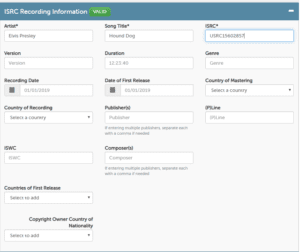
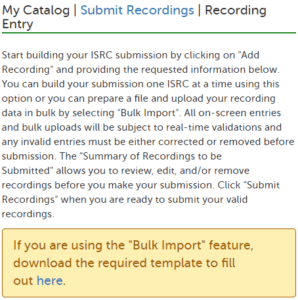
Bulk Import – You can submit tracks in bulk by completing the ISRC Ingest Form. This spreadsheet has been updated and can be downloaded at the top of the Submit Recordings page (see screenshot below).
Step 2
Submit the following information during the Recording Claim Information step:
- Basis of Claim – Select one of two options:
– Copyright Owner – You own the masters to the sound recording you are submitting.
– Authorized Collection Designee – You are not the owner of the sound recording, but you are authorized to collect on behalf of the copyright owner.
- Percentage Claimed – The percent of the master ownership you are claiming.
- Rights Begin – The date after which you have the right to collect SRCO royalties for performances of the sound recording. If your rights began when the recording was first released, please select “Inception”. (Example: If you enter 1/1/2010, then you would receive royalties for performances broadcast after 1/1/2010 but not for performances broadcast before that date)
- Rights End – The performance date before you have the right to collect SRCO royalties for reported performances of the sound recording. If your rights do not have an end date, then please select “Perpetuity”. (Example: If you enter 1/1/2030, then you would receive royalties for performances broadcast before 1/1/2030 but not for performances broadcast after that date.)
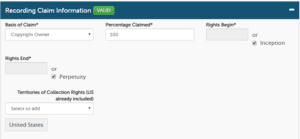
Step 3
Provide information about releases on which the recording appeared, in the Releases section. We require users to add at least one release per submitted ISRC, but we encourage you to include all releases to which a recording is associated. By providing complete release information for the single, studio album, label compilation, etc., we can more accurately match reported usage to your account. (Example: Elvis Presley’s “Hound Dog” from the album Elvis Presley: Greatest Hits could be played on a Pandora station while the single version of this song could be playing on SiriusXM. By providing information about the multiple releases to which “Hound Dog” is associated, you help us match both the Pandora and the Sirius usage to you account).
Submit the following information for each release:
- Artist – The name of the Release Artist. For multi-artist compilations/soundtracks, enter ‘Various Artists.’
- Album Title – The name of the Album.
- UPC/ EAN – The UPC is a 12-digit numeric barcode symbology that is widely used for tracking trade items in stores. If there is no UPC, use EAN.
- Release Label – The label that released the product. If self-released, use your SRCO entity name.
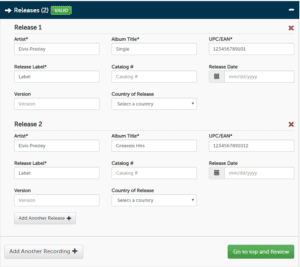
Step 4
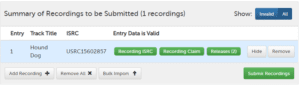
Click “Go to top and Review.” This shows you a summary of the sound recordings you intend to submit. Please note, the system will not let you submit invalid data. If you notice a recording has one or more red “invalid” indicators, you can click on the red indicators to go to the section that contains information that needs to be corrected.
Tip: If you have entered any invalid data, the system will mark it as such. To save time, sort by “Invalid” so you can quickly review and correct as appropriate.
Step 5
Click “Submit Recordings” when you are ready to submit. Your data will then be sent directly to our Repertoire Database. In most cases your data will appear there internally within one hour. A day or two later, the recording should appear in either your My Catalog > Associated Recordings or become available to find and claim in My Catalog > Search & Claim.
Tip: You can view all submitted sound recordings by going to My Catalog > Upload History > View Upload History. This will allow you to download a .csv file with all sound recording data you’ve submitted.
If you have any questions, we have created a one-page summary of all the new features that you can access by going to My Catalog > About My Catalog. If you have further questions, please contact our Customer Care team at 1-800-961-2091.
SXDirect accounts are only available for SRCOs and Artists registered with SoundExchange. To register with SoundExchange please visit: register.soundexchange.com.